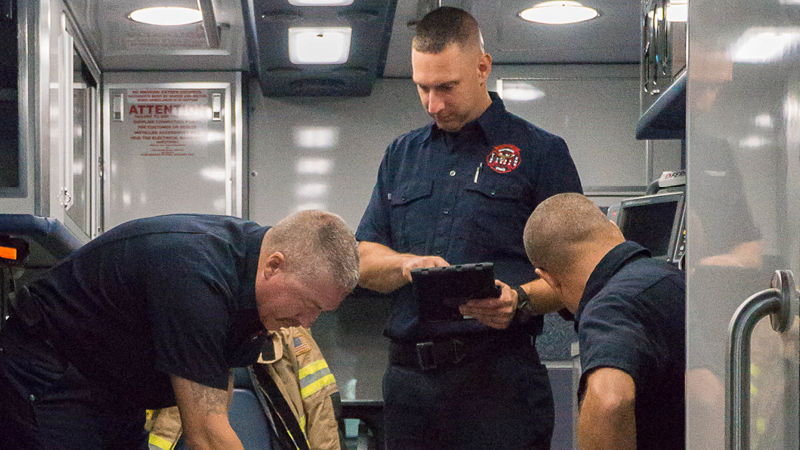The Role of a National Registry Training Officer
Training Officers validate the continued competency of Nationally Registered EMS clinicians by approving continuing education records entered by agency affiliates. In some agencies, Training Officers enter course records on behalf of affiliated clinicians. The role of Training Officer is to be treated responsibly, with attentiveness given to all affiliates seeking National Registry recertification.
We've added many new features exclusively for Training Officers including an enhanced Training Officer Dashboard, an enhanced agency roster, the ability to easily copy a class (for example that CPR class offered every month), and the ability to assign National Registry recertification topics for multiple levels in one class!
National Component Guides
Click below for the current National Continuing Competency Program (NCCP) model.