Part 3 Certification Process
Application Review
Deadlines

Here are the important deadlines you should be aware of:
Initial Course
Initial courses are valid for two years from the month and year of course completion.- A course completed in 01/2024 would be valid until 01/31/2026
ATT
Authorizations to Test (ATT) are valid for 90 days.- An ATT is only issued once an application is marked complete, which includes National Registry reviews, program reviews, and payment completion
- An ATT purchased within 90 days of the course expiration date will expire on the date of course expiration
- ATT extensions are only granted if the reason qualifies as a covered circumstance indicated in the ATT Expiration Policy
Examination Results
Examination results are valid for 24 months from the month, day, and year of successful completion. For candidates with a course completion date prior to November 1, 2018, passed portions of each examination are valid for 12 months.Skills Competency Results
State EMS Office approved BLS skills competency results are valid for 24 months from the month, day, and year of successful completion.Application Fees
- The fee is charged for each examination attempt
- The application fee can be refunded within the National Registry Refund Policy criteria
- Completion of incorrect application
- Candidate no longer wishes to seek National Registry certification
nremt.org/Policies/General-Policies/Payment-Policies
FAQ: What are the application statuses and what do they indicate?Below are various application statuses you will see on your online National Registry account.
Let’s Continue: New Application/attempt has been created
Waiting on Attempt/Results: Examination scheduled
Ready to Review Results: Examination results received
Certification Issued: Fully certified
Certification Pending Requirement: Examination passed, skills competency pending
Your attempt at earning National Registry certification was unsuccessful: Failed, incomplete, or no show; examination attempts remain
Application completed, unsuccessful requirement. Please start a new application: Unsuccessful attempt
Expired: Eligibility requirements have expired
Attempt Completed/ATT Expired: ATT expired, start new attempt
How to Check on Your Application and Examination Results
- Application payments
- Application status
- Authorization to Test (ATT)
- Eligibility status (if applicable)
- Examination results
Gaining Certification

Once you have earned your certification, you can get your card and wall certificate. We will mail you a packet when your account updates with full certification. We use first class mail with the United States Postal Service, and packets can take up to 30 days for delivery. The packet will have a letter with a copy of your National Registry card attached, a wall certificate, and an EMT patch.
If you do not receive your packet after 30 days, email support@nremt.org. You will need to verify your current address, registry number, and first and last name.
You also have the option of printing your card and certificate from your account on the My Certification page. Here is how to print your card/certificate:
- Log into your National Registry account
- Select “My Certification” from the drop-down menu
- On the left-hand side, select “View Account Records”
- Click the blue “Print Card” button or the blue “Print Certificate” button
Recertification
nremt.org/EMT/Recertification